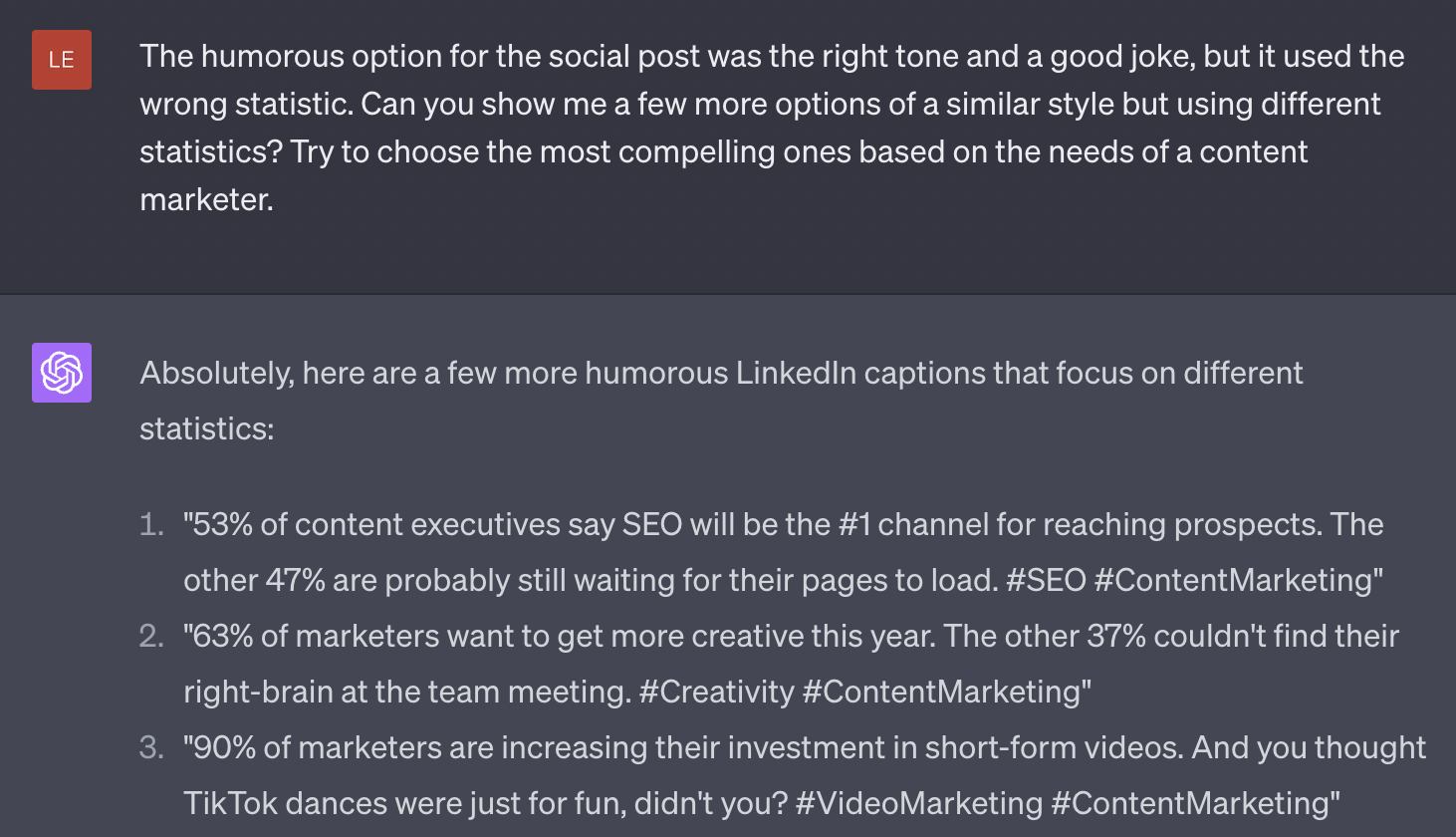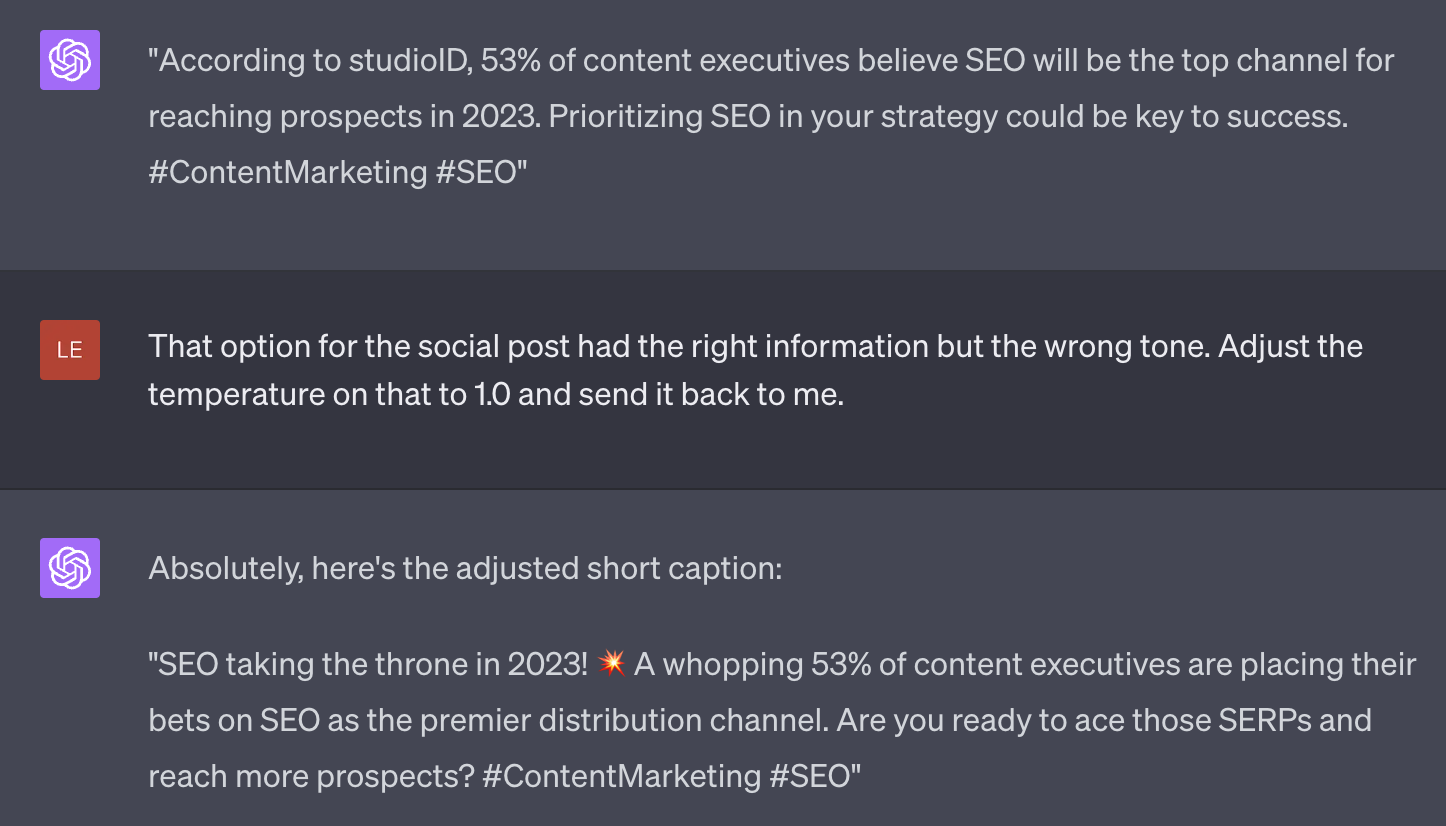Table of Contents
As soon as ChatGPT became available for public use, content marketers everywhere were thinking of ways to use it at work. Some of these ideas were better than others, and as one of studioID’s AI enthusiasts, it was up to me to figure out where — and whether or not — generative AI could fit into a content marketer’s workflow. As with most marketing tools, we found the key is doing the upfront work that will fine-tune the output.
While ChatGPT can save you hassle in atomization and help you beat writer’s block, it’s still your duty as a content marketer to ensure your ChatGPT-assisted work is unique, compelling, accurate, and applicable to your audience. What follows are our tips for editing ChatGPT prompts and outputs to find what you’re looking for — and ensure the information you’re putting out to your audience is accurate.
There are two primary ways you can edit the output of ChatGPT:
1) working within the tool by prompting it to make adjustments
2) outside the system by editing it directly.
Doing both of these will help the content align better with your goals and your target market.
1. How to Edit ChatGPT for Preferred Data
Typically, ChatGPT gets some part of what you’re looking for correct on the first try — but more often than not, a portion of its response misses the mark.
If there’s something obviously wrong with the output, reply directly to ChatGPT and be specific and direct. For example, if you asked ChatGPT to generate a social post and it included the full title of the article in the post, then you should tell it to come up with a caption without the headline, as the headline would be redundant with the link preview.
Editing ChatGPT for Preferred Data In Action:
Let’s see what this looks like in practice. In this example, we started by asking ChatGPT to create a social caption for an article. The additional parameters instructed were to use a statistic from the article and give the whole caption a humorous tone. Its output was as follows:
While there’s no accounting for taste, it got the humor part of the prompt down. However, we’re not loving the statistic ChatGPT gave us. To correct this, reply to ChatGPT directly and ask it to give you more humorous options with other statistics. By telling ChatGPT what was right and what was wrong, it can more accurately course-correct and deliver what you’re looking for.
You’ll see in the below we even ask ChatGPT to choose the most compelling statistics based on the intended audience (content marketers). The more context you give ChatGPT, the better the output in most cases.
Much better! Even the jokes improved. And now you have options. These stats were already in the text of the article we told ChatGPT to write captions for, so we know the stats are accurate from the get-go. But anytime ChatGPT is generating the statistic for you, or providing any information you haven’t already verified yourself, you must double-check it using dependable outside sources to ensure accuracy.
🦾 Related Reading: ChatGPT vs. Content Marketers: Who Came Out on Top?
Sample ChatGPT Prompt to Use for Editing Preferred Data:
-
The [insert] option for the social post was the right tone, but it used the wrong [quote/statistic/etc]. Can you show me a few more options of a similar style but using different [quote/statistic/etc]? Try to choose the most compelling ones based on the needs of a [insert target audience].
2. How to Edit ChatGPT for Tone/Temperature
Another useful tactic for adjusting the output of ChatGPT is requesting a tone or “temperature” shift. According to Serial Marketer’s David Berkowitz, temperature is a technical term used by tools like ChatGPT to define how literal or creative a response might be. He goes on to explain that “Different temperature settings can cater to various marketing objectives and requirements.” He outlines those differences as follows:
Lower temperature (0.1 – 0.4):
Temperatures in this range produce more focused, conservative, and consistent responses. This is useful when the marketer needs factual information, precise answers, or messaging that adheres closely to a specific format or brand guideline.
Moderate temperature (0.5 – 0.7):
Temperatures in this range strike a balance between creativity and consistency. This setting can be useful for general content generation, where a blend of accuracy and inventiveness is desired.
Higher temperature (0.8 – 1.0):
Temperatures in the high range generate more creative, diverse, and unexpected outputs. Marketers may prefer this setting when brainstorming innovative campaign ideas, crafting engaging social media content, or seeking fresh perspectives on a topic.”
Of course, you can also use traditional terms when asking for tonal adjustments, like “make this more formal” or “rewrite this in a more conversational tone.”
Temperature Editing with ChatGPT in Action:
Once again, we must start by informing ChatGPT what was right — and what was wrong — with its first attempt. By explaining that and then prompting it to adjust the temperature upward, we get a more creative, exciting option for our social post.
Bottom line: Sometimes this numerical system is easier for AI to understand than traditional descriptions of tone.
💻 Related Reading: ChatGPT Cheat Sheet [Infographic]
Sample Prompts to Use for Adjusting Tone/Temperature:
When the tone is way off:
-
The [insert] option for the social post had the right information but the wrong tone. Adjust the temperature to [insert numerical temperature] and send it back.
When the tone is almost right, but off by a small margin:
-
Increase/decrease the temperature of your response by .1. [NB: Increase equals more creative/less formal. Decrease means more literal/formal.]
3. Editing and Fact-Checking Work Created by ChatGPT
The most important step of using ChatGPT for any creative work is fact-checking and editing the work before you share it anywhere.
For the latter, do a classic copyedit: read through the copy at least twice, editing for grammar, flow, and conciseness. Then, you can check it with Grammarly — a little robot vs. robot action at work.
⏳ Related Reading: 7 ChatGPT Prompts to Save Hours of Boring Work
For fact-checking purposes, read the piece through and flag any quotes, statistics, or statements of fact that were included in the ChatGPT response. You can usually copy and paste these into a search engine to see if you can find a credible source. If nothing comes up, try searching for less specific phrasings and using more general key terms. If you cannot confirm the statement or find a source, then delete and replace it in the copy.
Again, we primarily recommend using ChatGPT to create derivative assets for existing original content, so it should only pull statistics from your existing piece, but it’s important to double-check and make sure it’s not going out of bounds.
4. Checking Copy Generated by ChatGPT for Plagiarism
When using ChatGPT, you must always remember: the output of ChatGPT is never original work. By design, the output of generative AI tools is an amalgamation of contextually relevant words that were already published somewhere else. Because of this fact, it’s essential to check all copy generated by AI tools for plagiarism.
There are a number of paid and free plagiarism detection tools out there, but we recommend using Grammarly’s plagiarism detector tool. It’s reliable, easy-to-use, and accurate.
Simply enter your text into the Grammarly plagiarism detector, and it will scan the copy for overlap with existing published text. Not only is this a good legal and moral protection against theft, but it can help with your content’s SEO, as Google and other search engines frown upon any assets that contain plagiarism or were republished.
![]()